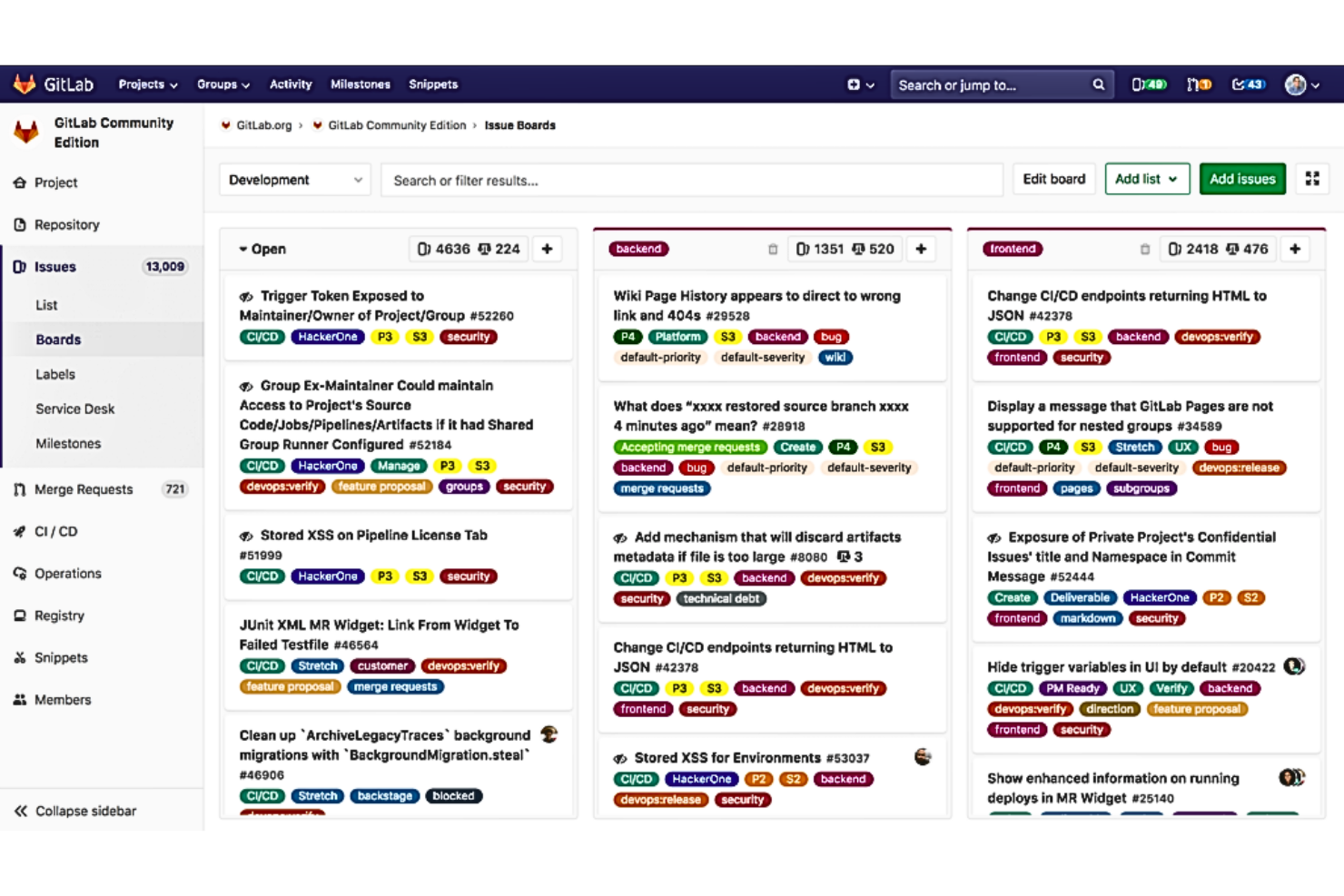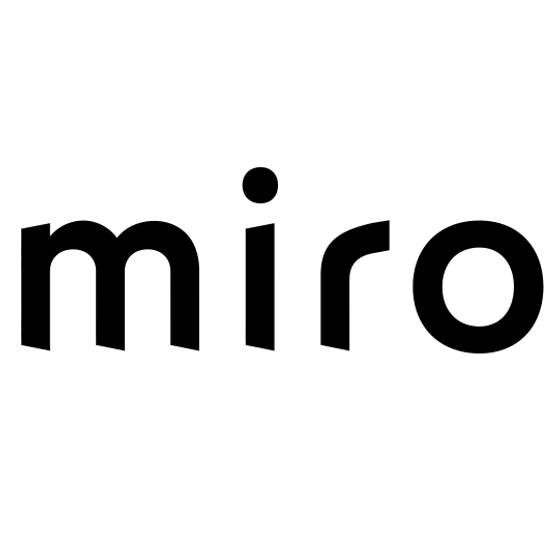10 The Best Free Product Development Software Shortlist
Here's my pick of the 10 best software from the 21 tools reviewed.
With so many different product development solutions available, figuring out which is right for you is tough. You know you want to manage customer needs, provide integration with survey tools and enable the collection of user feedback, but need to figure out which tool is best. I've got you! In this post, I'll help make your choice easy, sharing my personal experiences using dozens of different product development tools with large teams and projects, with my picks of the best free product development tools.
What Is a Free Product Development Software?
Free product development software is a tool to help teams plan, resource, manage, schedule and organize product development projects. They help you keep tasks organized, hit milestones, align on deliverables, deliver within budget and timeline constraints, and ultimately meet product goals.
Many of these systems consolidate project planning, task management, resource allocation, time tracking, communication, and more into a single tool. This allows for more effective management and control of variables in your product management process. It provides real-time visibility of product status, enabling product managers to make quick decisions and adjust a product plan to keep it on track.
Overviews Of The 10 Best Product Development Software
GitHub is an online platform for version control using git where developers can store their code, collaborate on coding projects, and contribute to open-source software. As a tool explicitly designed for code hosting, GitHub excels at providing services for version control and code sharing, making it a must-have tool for developers worldwide.
Why I picked GitHub: Choosing GitHub for this list was straightforward because of its wide acceptance and robust set of features for code hosting and collaboration. Its differentiation lies in the broad community of developers it houses, making it an excellent resource for learning and contributing to open-source projects. I picked it as 'Best for version control and code sharing' due to its integration with git for version control and its facilitation of code sharing and collaboration in the software development industry.
What do you get for free?
GitHub provides a free tier that includes unlimited public and private repositories, unlimited collaborators, and 500 MB of storage for GitHub Packages. The free version, however, lacks some features such as protected branches and GitHub Pages, which are available in the paid tiers.
Standout Features & Integrations
GitHub's standout features include its advanced collaboration tools like pull requests, project boards, and detailed issues. It offers an extensive marketplace of third-party integrations and apps, facilitating workflows with tools like Slack, Jira, Jenkins, and many others.
Pros and cons
Pros:
- Extensive marketplace for third-party integrations
- Advanced collaboration and code sharing features
- Widely used platform with a large community
Cons:
- Advanced team management features require a paid plan
- Can be overwhelming for beginners
- Limited features in the free plan
Figma is a web-based vector graphics editor and prototyping tool that enables design teams to collaborate in real time. Given its real-time collaboration feature and robust design tools, it's no surprise that it stands out for collaborative interface design.
Why I picked Figma: In deciding on Figma, I was particularly drawn to its cloud-based setup, which allows design teams to work on projects simultaneously, regardless of location. This level of collaboration is not common among other interface design tools, which gives Figma an edge. In my opinion, it's Figma's capacity for real-time collaboration and its comprehensive design features that make it the best choice for collaborative interface design.
What do you get for free?
Figma offers a free tier that includes up to two editors and three projects with unlimited cloud storage. Additionally, you can collaborate with others in real time. There are some limitations in the free tier, such as a cap on the number of team members and the lack of advanced collaboration features.
Standout Features & Integrations
Among Figma's most useful features are its real-time collaboration capabilities, vector editing tools, and the option to create design prototypes. Figma also offers noteworthy integrations, such as Slack for easy sharing of design updates and Zeplin for handoff and implementation of designs.
Pros and cons
Pros:
- Useful integrations with other productivity tools
- Comprehensive design and prototyping tools
- Real-time collaboration capabilities
Cons:
- Higher cost compared to some other design tools
- The interface may feel crowded with features
- The learning curve can be steep for new users
Airtable is an innovative platform that combines the simplicity of a spreadsheet interface with the power of a database. It stands out as the best tool for flexible, database-powered project tracking due to its adaptable structure that can cater to various workflows and processes.
Why I picked Airtable: I selected Airtable primarily for its versatile nature. It provides the ability to structure and organize projects in a way that fits with the unique needs of any team, which sets it apart from other project tracking tools. I believe Airtable is best for database-powered project tracking as it accommodates an array of customizable views like grid, calendar, kanban, and gallery, making project tracking flexible and efficient.
What do you get for free?
Airtable offers a free tier that includes unlimited bases, 1,200 records per base, 2GB of attachment space per base, and 2 weeks of revision and snapshot history. However, the free plan limits access to more advanced features and higher storage capacities.
Standout Features & Integrations
Airtable's standout features include rich field types (like text, numbers, dropdowns, and more), customizable views, and the capacity for real-time collaboration. Its integrations are also quite extensive, including tools such as Slack for communication, Zapier for workflow automation, and various popular services like Google Drive, Dropbox, and Evernote for document management.
Pros and cons
Pros:
- Strong integration options with other tools
- Offers a variety of views for project tracking
- Highly flexible and customizable
Cons:
- Advanced features are behind a paywall
- The learning curve may be steep due to its versatility
- Might be overkill for simple project management needs
Bitbucket is a web-based version control repository hosting service that primarily helps teams manage Git code and collaborate. It allows you to plan, collaborate on, test, and deploy code, making it ideal for Git code management and collaborations.
Why I picked Bitbucket: In selecting the best tool for Git code management and collaborations, I had to consider Bitbucket. Bitbucket stands apart due to its deep integration with other Atlassian tools, which encourages smoother team collaborations. In my opinion, Bitbucket's solid Git code management features, along with its ability to improve teamwork through its integrations, make it the best for Git code management and collaborations.
What do you get for free?
Bitbucket offers a free tier, which allows up to 5 users to collaborate on private repositories, with access to Jira and Trello integrations. There are some limitations in the free tier, such as lesser build minutes and storage for pipelines and Git LFS, and no IP whitelisting.
Standout Features & Integrations
Bitbucket's notable features include pull requests, code branches, and inline comments to enable better code reviews. It also offers integrated CI/CD with Bitbucket Pipelines. The tool integrates well with other Atlassian products like Jira, Confluence, and Trello, making it ideal for teams already using the Atlassian suite.
Pros and cons
Pros:
- Integrated CI/CD with Bitbucket Pipelines
- Effective Git code management features
- Deep integration with Atlassian tools
Cons:
- Certain advanced features only available in higher-tier plans
- User interface may not be as intuitive as some competitors
- Less generous free tier compared to competitors
Trello is a product roadmap software and project management software tool known for its simplicity and the ease it brings to workflow visualization. The platform is structured around boards, lists, and cards, making it ideal for managing and tracking projects in a visually intuitive way.
Why I picked Trello: Trello stands out in the crowd of project management tools for its powerful yet simple visual representation of work. When it came to selecting a tool that offers a clear visual of project progress, Trello was my top pick. This simplicity and visual clarity make Trello the 'Best for visualizing project workflow.' It allows teams to see at a glance where every task or project stands, reducing confusion and increasing productivity.
What do you get for free?
Trello offers a free plan that includes unlimited personal boards, cards, and lists, and up to 10 team boards. This plan also provides one Power-Up per board and 2-factor authentication. However, features like advanced checklists and custom fields are only available in the premium plans.
Standout Features & Integrations
Trello's key features include its easy-to-use boards, lists, and cards for task and project management. The ability to assign tasks, add comments, and attach files directly to Trello cards facilitates team collaboration. Trello also integrates with various popular apps such as Slack, Google Drive, and GitHub, enabling smoother workflow across different platforms.
Pros and cons
Pros:
- Useful integrations with other popular tools
- Visual workflow representation
- Easy to use and intuitive interface
Cons:
- Not ideal for complex project management needs
- Advanced features can get pricey
- Limited features in the free plan
Asana is a comprehensive project management solution that emphasizes organization and task tracking. It offers a robust feature set that aids in managing and tracking project milestones and tasks, which makes it optimal for complex projects.
Why I picked Asana: Choosing Asana was a straightforward decision for this list, given its excellent features for tracking tasks and milestones. It differentiates itself with its robust task management system and detailed view of project milestones. I believe Asana is the 'Best for task and milestone tracking' because it provides a clear, comprehensive overview of all project elements, including tasks, subtasks, and milestones, that other tools don't offer to the same extent.
What do you get for free?
Asana's free plan includes features such as unlimited tasks, projects, and messages for teams of up to 15 people. While it offers basic dashboard and search capabilities, advanced features like timeline views, gantt charts, custom fields, and advanced integrations are only available in the premium plans.
Standout Features & Integrations
Asana's standout features are its task hierarchies, subtasks, dependencies, and milestone tracking. It also offers multiple project view options, such as list, board, and calendar views. As for integrations, Asana works well with popular tools such as Slack, Google Drive, and Microsoft Teams, which facilitate a streamlined workflow.
Pros and cons
Pros:
- Strong integrations with other tools
- Multiple project views
- Detailed task and milestone tracking
Cons:
- Free version supports only up to 15 team members
- Interface can be overwhelming for new users
- Advanced features require a premium plan
SketchUp is a user-friendly 3D modeling platform often utilized for architectural and interior design, mechanical engineering, and video game design. As a tool specifically built for 3D creation, it makes visualizing, planning, and communicating complex designs much more straightforward, particularly in the context of product design and modeling.
Why I picked SketchUp: In determining my choices, SketchUp made it to the list primarily for its simplicity and functionality in 3D modeling. This tool shines in its balance of usability and power, providing an intuitive interface without compromising on the depth of features, making it a standout choice. I believe it's 'Best for 3D product design and modeling' because it caters to a broad range of design professionals, allowing them to express complex designs easily and efficiently.
What do you get for free?
SketchUp offers a free tier, SketchUp Free, which provides core 3D modeling tools in a web-based platform. The free version, however, has limited functionality and does not include features such as the ability to install extensions, access to 3D Warehouse, or the advanced design tools that come with the premium versions.
Standout Features & Integrations
Key features of SketchUp include its robust set of 3D modeling tools, a vast library of pre-made models, and compatibility with various file formats for export. In terms of integrations, SketchUp can connect with a range of third-party tools and plugins to extend its functionality, including but not limited to rendering tools like V-Ray and Twinmotion, and CAD packages such as AutoCAD.
Pros and cons
Pros:
- Versatile file format support
- Extensive library of pre-made models
- User-friendly interface for 3D design
Cons:
- Requires a good hardware setup for complex designs
- Limited functionality in the free tier
- Advanced features require a paid plan
Jira is a highly versatile SaaS project management tool, often recognized for its capabilities in agile project management. Its structured system aids in tracking and managing all elements of a project, making it an ideal choice for managing agile team workflows.
Why I picked Jira: I selected Jira for this list due to its well-defined structure for handling agile project management. The software stands out with its ability to effectively manage scrum and kanban workflows, which proves invaluable for teams adhering to agile methodologies. The 'Best for agile project management' tag is fitting as Jira provides detailed views of agile workflows and offers robust features that facilitate task tracking and progress visualization.
What do you get for free?
Jira's free version caters to small teams of up to 10 users and includes scrum and kanban boards, backlog prioritization, and agile reporting. However, it lacks advanced features such as project roles, audit logs, user stories, and user permissions that come with their premium plans.
Standout Features & Integrations
Jira's standout features include its agile boards, customizable workflows, backlog prioritization, and in-depth reporting. It allows for extensive customization that can cater to unique project requirements. Regarding integrations, Jira integrates well with other Atlassian products like Confluence and Bitbucket, along with other tools such as Slack and GitHub.
Pros and cons
Pros:
- Broad range of integrations
- Deep customization options
- Excellent agile management capabilities
Cons:
- Free version limited to small teams
- Advanced features locked behind premium plans
- Steeper learning curve for new users
GitLab is a DevOps platform that facilitates the complete software development life cycle. By consolidating issue tracking, version control, code review, CI/CD, and monitoring into a single UI, GitLab offers an encompassing solution for DevOps lifecycle management.
Why I picked GitLab: In determining the best tool for DevOps lifecycle management, GitLab was a clear choice. GitLab stands out for its 'all-in-one' approach to DevOps, covering everything from project planning and source code management to CI/CD, monitoring, and security. This makes it different from many other platforms that require various integrations for a full lifecycle approach. In my judgment, GitLab truly shines in managing the DevOps lifecycle, hence my decision to label it 'Best for DevOps lifecycle management.'
What do you get for free?
GitLab offers a generous free tier, which includes unlimited private repositories, unlimited collaborators, and CI/CD capabilities. However, this free tier has some limitations such as lower priority support and lack of multiple approval rules in merge requests.
Standout Features & Integrations
Key features of GitLab include built-in continuous integration and continuous deployment (CI/CD), security features like SAST, DAST, and dependency scanning, and a robust issue-tracking system. GitLab integrates well with many third-party tools like Jira, Jenkins, and Slack to improve its capabilities further.
Pros and cons
Pros:
- Supports large number of third-party integrations
- Strong CI/CD and security features
- All-in-one solution for DevOps lifecycle
Cons:
- Lower priority support in the free plan
- Some features require higher-tier plans
- Interface can be complex for new users
Miro is an online collaborative whiteboarding platform, that enables teams to work together visually and in real-time. It excels as an interactive digital whiteboarding tool, which makes it perfect for brainstorming sessions, planning, product strategy visualization, and more.
Why I picked Miro: I chose Miro due to its exceptional flexibility and intuitive visual nature, which aligns well with diverse team collaboration needs. Compared to other whiteboard tools, Miro's ability to engage team members in a highly interactive, digital workspace stands out. Miro's powerful feature set aligns it perfectly with its role as an interactive digital whiteboarding tool.
What do you get for free?
Miro's free plan includes unlimited team members, three editable boards, and core features like premade templates, sticky notes, drawing tools, and basic integrations. However, advanced features and unlimited boards are reserved for their paid plans.
Standout Features & Integrations
Miro's standout features encompass an unlimited canvas, various templates, powerful collaboration capabilities including video chat, and the ability to convert freehand drawings into precise shapes. When it comes to integrations, Miro offers compatibility with popular tools like Slack, Google Drive, Dropbox, Jira, and more, enabling a smoother workflow.
Pros and cons
Pros:
- Supports a wide array of integrations for increased productivity
- Comes with a range of templates and tools
- Provides an engaging and interactive workspace
Cons:
- Some users may experience a learning curve due to the feature-rich interface
- Features like voting and timer are only available in paid plans
- The unlimited canvas might be overwhelming to some users
| Tools | Price | |
|---|---|---|
| GitHub | Starts at $3.67/user/month | Website |
| Figma | From $15/editor/month | Website |
| Airtable | From $10/user/month (billed annually). | Website |
| Bitbucket | From $3/user/month | Website |
| Trello | From $6/user/month | Website |
| Asana | From $13.49/user/month | Website |
| SketchUp | From $119 /year | Website |
| Jira | From $7.50/user/month (billed annually). | Website |
| GitLab | From $19/user/month | Website |
| Miro | From $10/user/month | Website |
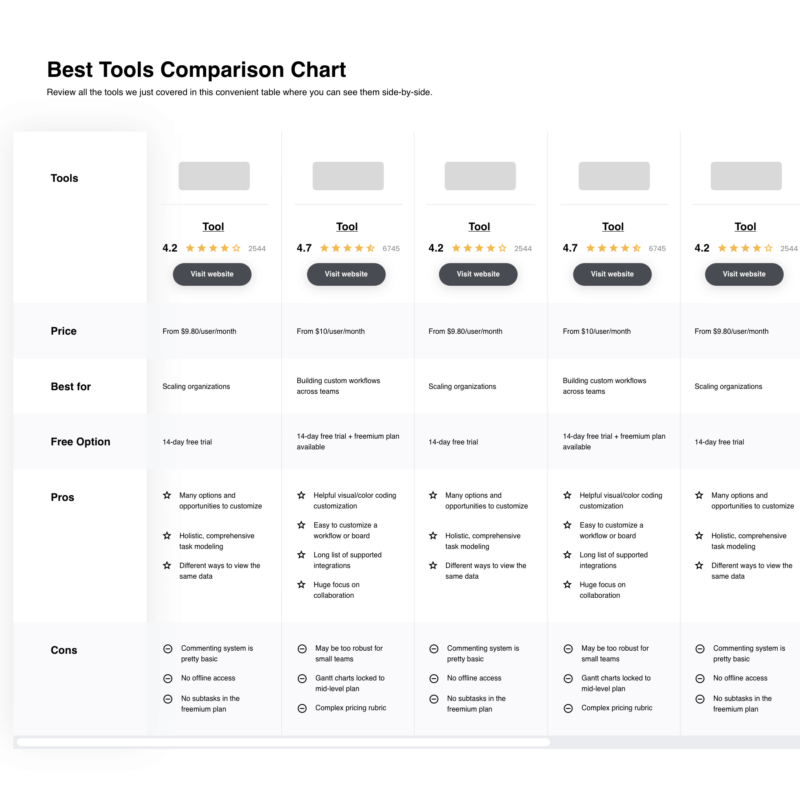
Compare Software Specs Side by Side
Use our comparison chart to review and evaluate software specs side-by-side.
Compare SoftwareOther Free Product Development Software
Below is a list of additional free product development software I shortlisted but did not make it to the top 12. Definitely worth checking them out.
- Slack
Best for internal communication and integration
- Craft.io
Best for managing end-to-end product lifecycle
- Microsoft Teams
Good for enterprise-level communication and collaboration
- Zoho Projects
Good for comprehensive project management
- Lucidchart
Good for visualizing complex processes and data
- Evernote
Good for personal and professional note-taking
- Discord
Good for community building with voice, video, and text communication
- Dribbble
Good for designers seeking inspiration and peer feedback
- Blender
Good for 3D modeling and animation
- Notion
Good for all-in-one workspace needs
- Toggl
Good for simple and efficient time tracking
Selection Criteria for Free Product Development Software
In my pursuit of the best free product development software, I've personally tried and evaluated dozens of tools. My main focus was on those that effectively streamline the product development process while providing a user-friendly interface and important features. Below, I've outlined the specific criteria that were most critical in my evaluation.
Core Functionality
The ideal product development tool should enable users to:
- Manage and track project progress effectively.
- Collaborate with team members in real time.
- Integrate with other tools used in the product development process.
- Facilitate document sharing and editing.
- Offer customization to match the unique needs of different projects.
Key Features
When choosing the best tool, certain key features for product development management stand out:
- Collaborative workspace: A feature that allows multiple users to contribute and interact within the same platform.
- Task Management: Provides ways to create, assign, and track tasks effectively.
- Real-Time Updates: Keeps all team members informed about changes and updates immediately.
- Integration Capability: The ability to integrate with other tools in your workflow, such as email or CRM software.
- Customizability: Allows you to customize the platform to suit your unique project needs.
Usability
For usability, I considered the following factors:
- Intuitive Interface: The tool should be easy to navigate, with clear menus and a layout that supports easy finding and accessing of information.
- Ease of Onboarding: New users should be able to get up and running quickly, with helpful prompts or tutorials to guide them.
- Responsive Customer Support: A good tool has a team that promptly responds to queries or issues.
- Mobile Accessibility: With the rise of remote work, it is important for a tool to have a mobile version or app so users can access it from anywhere.
- Role-Based Access: The tool should allow the admin to easily set and modify access levels based on the users' roles in the project.
These criteria helped me to narrow down the list to the best options that not only facilitate the product development process but also offer a great user experience.
Most Common Questions Regarding Free Product Development Software
What are some benefits of using free product development software?
Utilizing free product development software can offer numerous advantages. These include:
- Cost savings: As these tools are free or have a free tier, you can cut down on your expenses.
- Accessibility: Many of these tools are cloud-based, meaning you can access them from anywhere, on any device with an internet connection.
- Collaboration: They often come with features that facilitate team collaboration such as real-time updates and shared workspaces.
- Scalability: Free tools often offer paid plans that you can switch to as your business grows.
- Integration: Many free product development tools can integrate with other tools you’re already using, helping streamline your workflows.
How much do product development tools typically cost?
Pricing for product development tools can vary greatly based on the capabilities and features they offer. Some tools are completely free, while others might offer a free tier with basic features and paid plans for more comprehensive features.
What are the pricing models for product development tools?
Pricing models for product development tools often depend on the specific type of product development tool. Some common models include:
- Freemium: The tool is free to use, but premium features are available for a fee.
- Subscription: You pay a monthly or annual fee to use the tool.
- Per User: Pricing is based on the number of users.
- Tiered: The cost depends on the level of service and features you choose.
What's the typical range of pricing for product development tools?
The range can be quite broad due to the various types of tools and their respective features. You can find basic free tools, and there are also tools that may cost several hundred dollars per user per month for premium plans.
Which are the cheapest and most expensive software?
The cheapest product development tools are those that offer a free version, such as Notion or Toggl. On the other end of the spectrum, enterprise-level tools such as Microsoft Teams can become quite expensive, particularly for large teams or organizations.
Are there any free product development tool options?
Yes, many product development tools offer a free tier. Notion, Toggl, and Discord are a few examples of tools that provide free versions. These typically come with limitations, and you can access more features by upgrading to a paid plan.
More Free Product Development Software Reviews
- Product Management Software
- New Product Development Software
- Product Planning Software
- Product Roadmap Software
Summary
In conclusion, choosing the right product development software hinges on a careful assessment of your specific needs. All tools in this guide offer a wealth of functionalities but differ in their approach, special features, and pricing.
Key Takeaways:
- Identify Core Functionalities: Determine what functions are essential to your product development process. This could be task management, real-time updates, or collaboration capabilities. Focus on tools that excel in these areas.
- Consider Key Features: Beyond core functionalities, tools may offer additional features like integration capabilities or high customizability. Make a list of features that would add value to your process and use it as a guide to narrow down your options.
- Don't Overlook Usability: A tool can have all the functions and features you want, but if it's difficult to use, it won't benefit your team. Look for software with an intuitive interface, ease of onboarding, and good customer support. Remember, a tool is only as good as your team's ability to use it.
Armed with this information, you should be well-equipped to make an informed decision on the best free product development software for your unique needs.
What do you think?
I hope this guide has been useful in helping you navigate the landscape of free product development software. However, the world of software is vast and ever-changing. If there's a tool you believe deserves a place on this list, please don't hesitate to share it.
I welcome your input and would be delighted to explore your suggestions. After all, the ultimate goal is to equip ourselves with the best tools to ensure successful and efficient product development.